The Firetask User Interface
As indicated earlier the Firetask user interface is intended to be mostly consistent across platforms. However, we also wanted to provide a user experience that is tailored to the platform, therefore, there are some subtle difference between Firetask on iOS and macOS.
The main navigation is built around the GTD areas of Capture, Focus, and Organize and implementd as sidebar sections. Let us take a closer look at the different views these areas provide.
Capture
Inbox
The Inbox lets you quickly gather ideas and thoughts in order to get them out of your mind. Tasks are by default added to the top of the list, as newer added tasks are typically more relevant. However, you can easily reorder the tasks in your Inbox as you like by using drag & drop.
As the Inbox is only a simple list it does only provide list-based perspectives (view types).
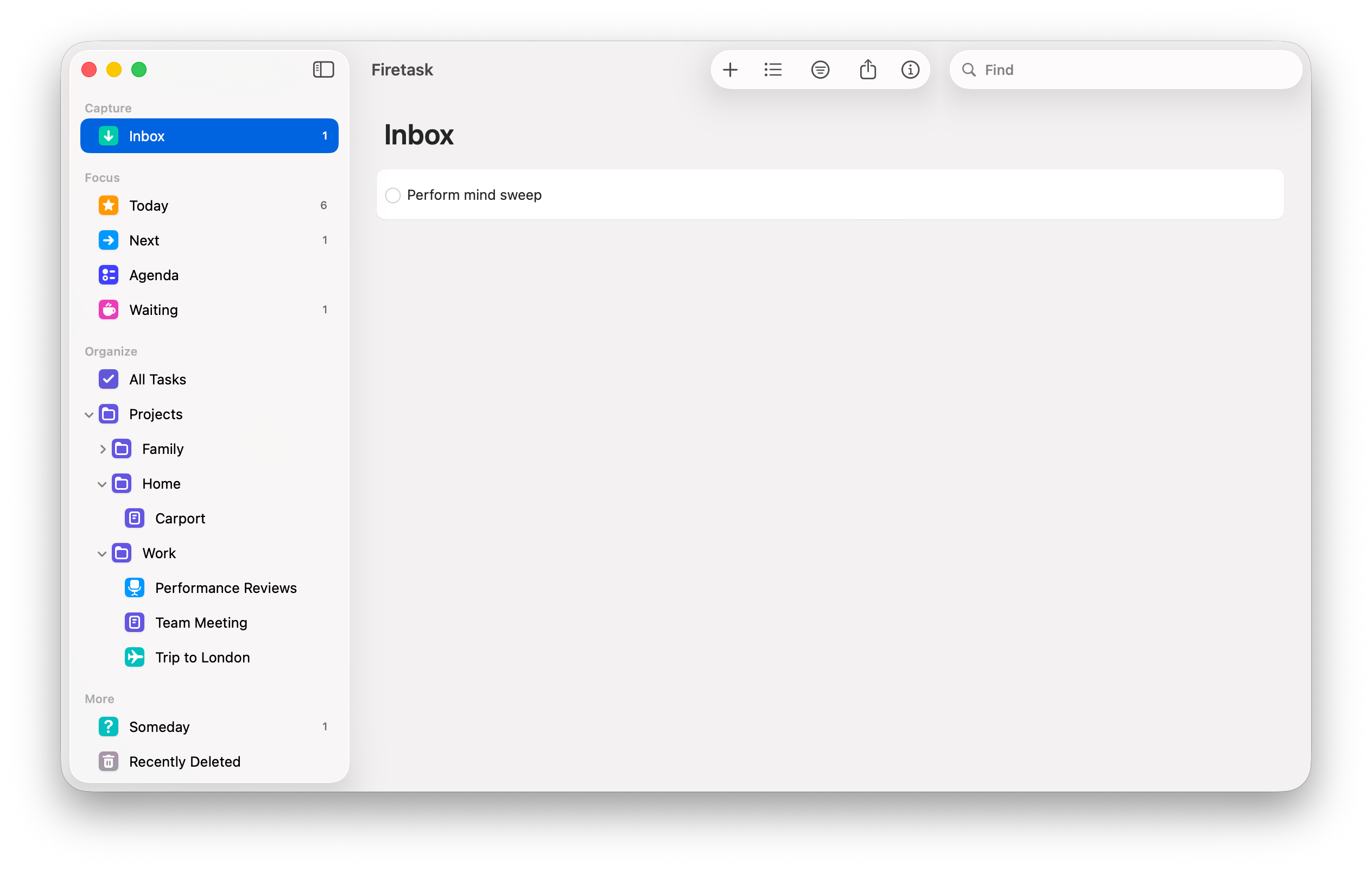
You can make a task actionable by moving it out of the Inbox list. You can do this via drag & drop, via the context menu, or by assigning the task to an active list via its details.
Focus
Today
The Today view allows you to see all tasks that are relevant on this day in one place. The Today task list groups its tasks into up to five sections in the following order:
- Focused Today is a Focus-based list and shows all tasks that are currently marked with Focus "Today". A focused task has its own position within its Focus value, so you can freely rearrange this list's tasks via drag & drop
- Due Today shows all tasks that are either due today or already overdue; overdue tasks are additionally visualized as "burning" (the flame-like red outline around the status icon)
- Scheduled for Today shows all tasks that have a start date of today or earlier and are neither in focus, nor due today
- In Progress shows all other tasks you are currently working on
- Completed Today optionally shows the tasks you have already completed on this day
If you add a new task directly on the Today view it will by default be marked as either focused Today, or have its due date set to today -- depending on your Settings.If you change a task's properties so that it is neither in focus Today, nor due today or earlier, it will disappear from the Today view.
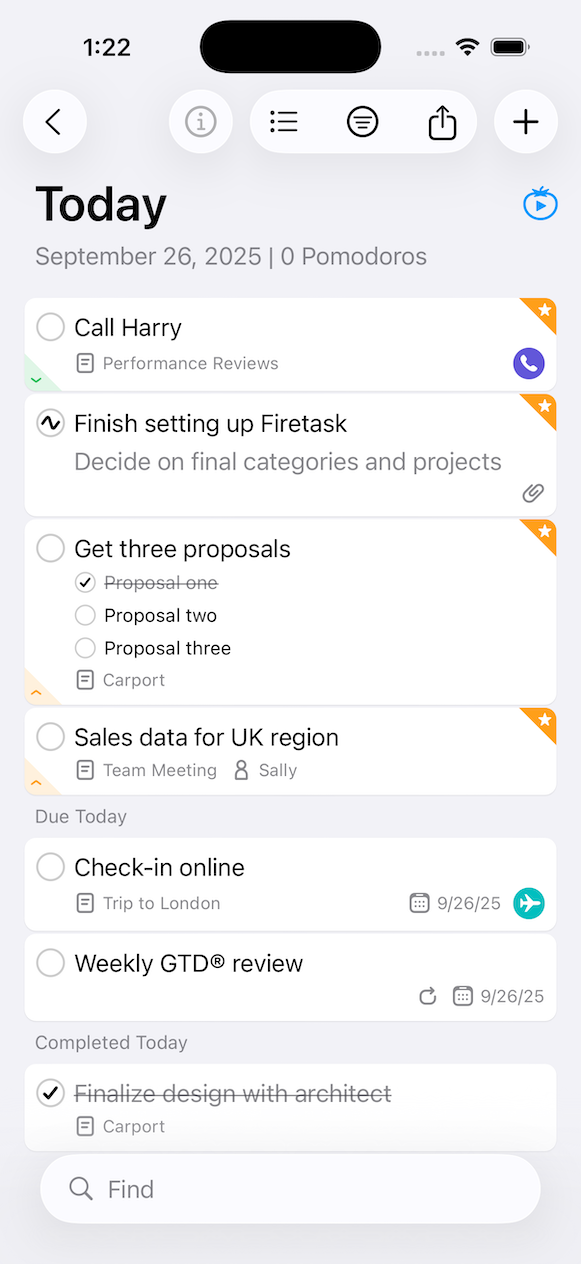
Just like the Inbox view, the Today view provides list-based perspectives and is filterable by category.
Next
As far as we know our Next view is quite unique: it shows all upcoming tasks in a single place using multiple sections:
- Focused Next shows all tasks with a Focus value of Next set
- Due Tomorrow shows all tasks that will come due tomorrow (or in the next 3, 5, or 7 days -- configurable in Preferences)
- Scheduled for Tomorrow shows all tasks that are scheduled for tomorrow (are the next couple of days -- see above)
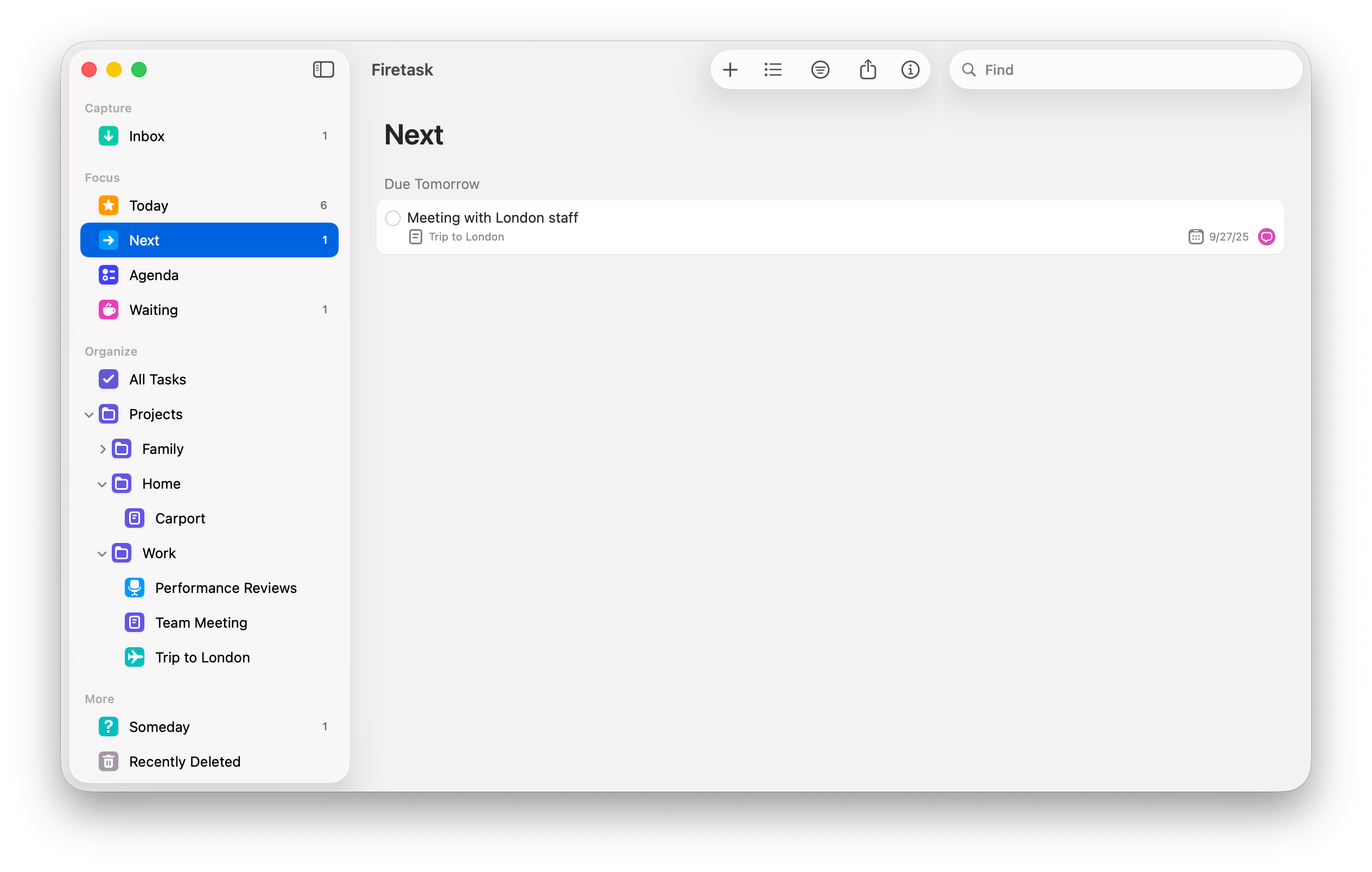
Adding a new task in Next will auto-set its Focus value to Next.
Agenda
New in Firetask 5 there is now also a Focus list for the "Agenda" value. It is intended for tasks that need clarification, or that you want to discuss.
Waiting
The Waiting view shows all tasks that either have a Focus value of Waiting, or are actionable or in progress and that are assigned to a contributor, i.e., it shows you all tasks you are "waiting for" in one place. The Waiting For list is automatically grouped by contributor.
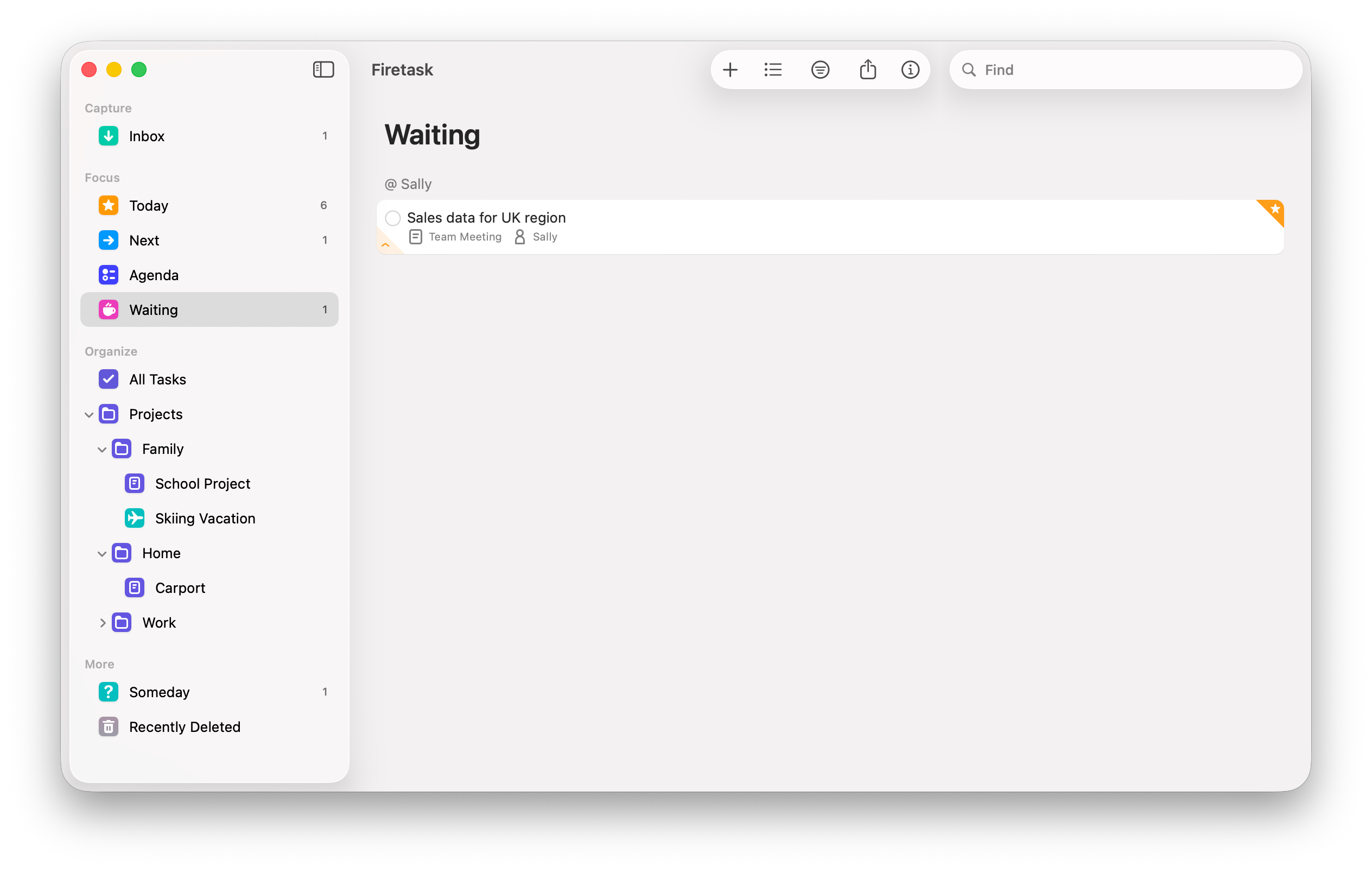
Organize
All Tasks
The All Tasks view shows all tasks are part of the General task list (tasks that are actionable or in progress and do not belong to a specific project) as well as all other actionable/in progress tasks grouped by project.
You typically use the General task list for everyday tasks, or for tasks that could be a project by themselves, but are too small for justifying the overhead of creating a separate project.
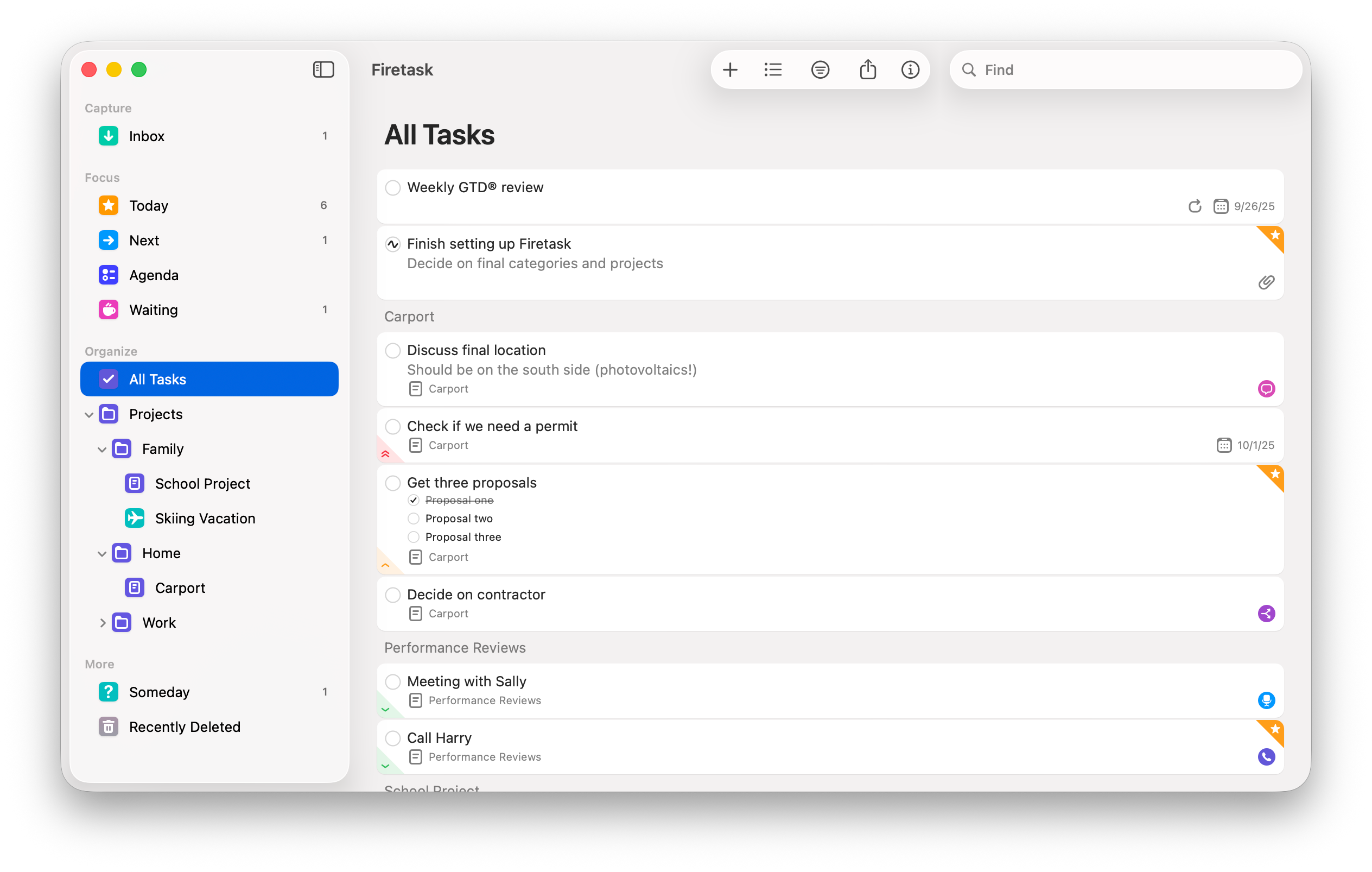
The General task list is an ordered list, i.e., you add tasks by default at the bottom of the list, but you can freely reorder all tasks as you like.
Projects
The Projects view shows a list of all open projects together with their tasks. If you navigate into a portfolio you get the same view, but narrowed down to just this portfolio.
When navigating into a single project you can focus exclusively on this project's tasks. You can access the project's details by tapping/clicking on the info ("i") button in the task list's navigation/title bar.
The task list's title bar shows you the project's status, name and its short notes (if available).
Portfolios can be expanded and collapsed by tapping/clicking the arrow symbol beside the portfolio name; you can access the details of a portfolio by tapping/clicking the "i" info button to the right of the portfolio name.
In order to keep things simple the portfolios and projects are always displayed in alphabetical order (first the portfolios and their projects, then all projects that do not belong to a portfolio).
The Categories view of earlier Firetask versions has been replaced by our new practical globlal categories filter.
Perspectives
Starting with Firetask 5 we replaced the earlier "Review" views with perspectives (view types) that you can use from any actionable task list or portfolio. You select a perspective using the perspective chooser in the navigation/title bar. Perspectives are remembered per view.
Firetask supports four different groups of perspectives: List, Kanban, Calendar, and Journal.
List
The main List perspective is the default view type and shows the current portfolio or list in its default configuration and sort order.
In addition, it supports four sorted List perspectives:
- By Due
- By Start
- By Priority
By tapping on the chevron in a sorted list header you can reverse its sort order.
Kanban
The standard Kanban perspective provides a classical, status-based Kanban board based on the Status value.
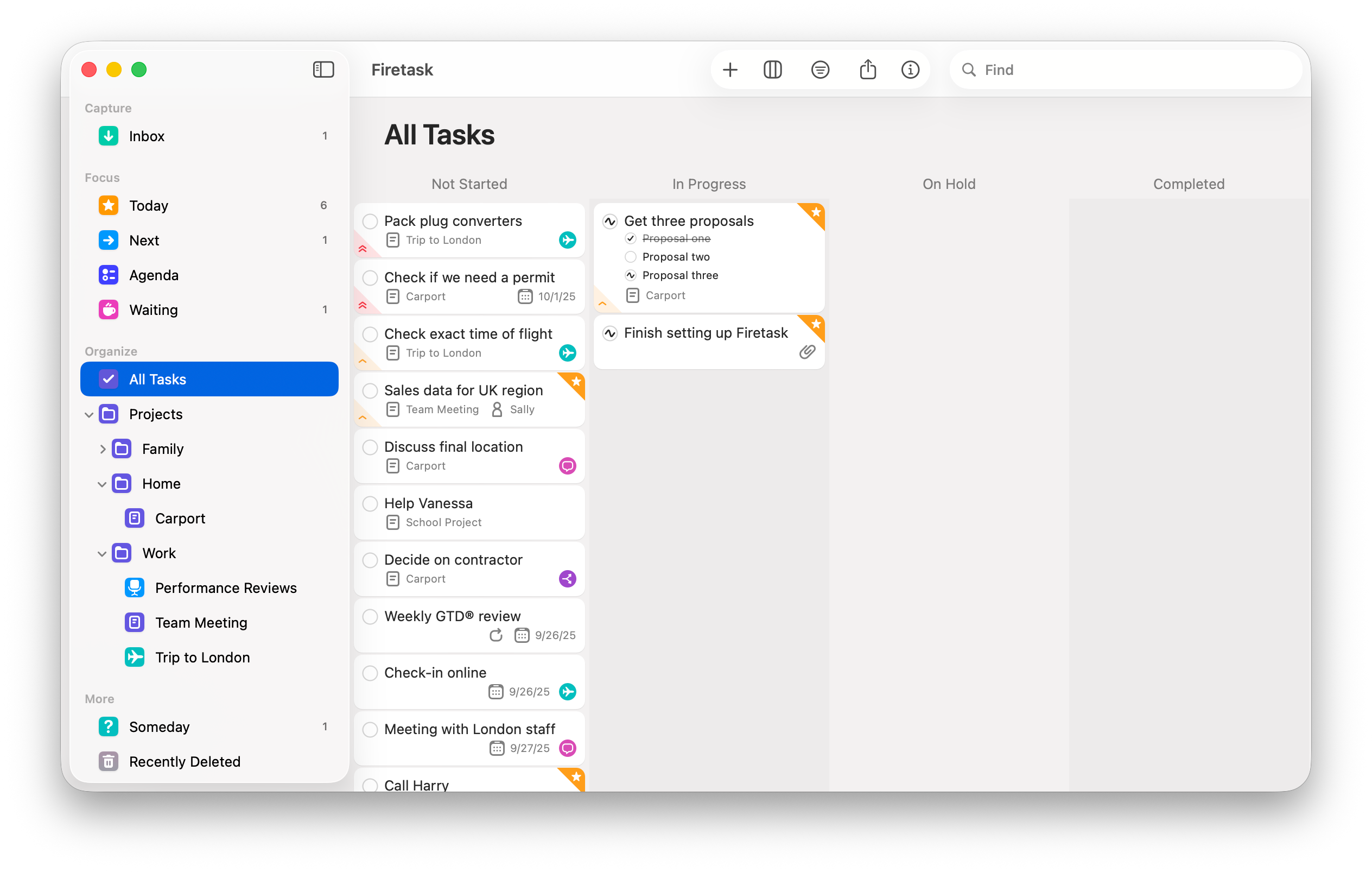
Additionally, you have the following Kanban boards available:
- By Focus is a Focus-based Kanban view that shows tasks according to their Focus value (Today, Next, Agenda, Waiting).
- By Due is a date-based Kanban view that shows tasks according to their Due date across Today, Tomorrow, and the next weekday, followed by Later and Anytime.
- By Priority represents our priorities-based Kanban view which allows you to easily adjust priorities via drag & drop.
Calendar
The Calendar perspective provides a monthly and weekly calendar visualization of your due and scheduled tasks. Each section shows one day; the today's section features a purple background. Arrow buttons and a "Today" button on the top allow you to easily navigate between months or weeks and quickly jump to the current month or week.
Tasks are shown in standard visualization for due dates; start dates are shown using a special start date marker.
If you have switched on the Calendar integration by checking "show calendar utilization" in Settings you will also see dots in various grays in the top-left corner of each day section. These dots represent the utilization level based on the number and duration of calendar events you have scheduled for this day. By tapping/clicking on a dot you will see the list of events scheduled for that day in a popover.
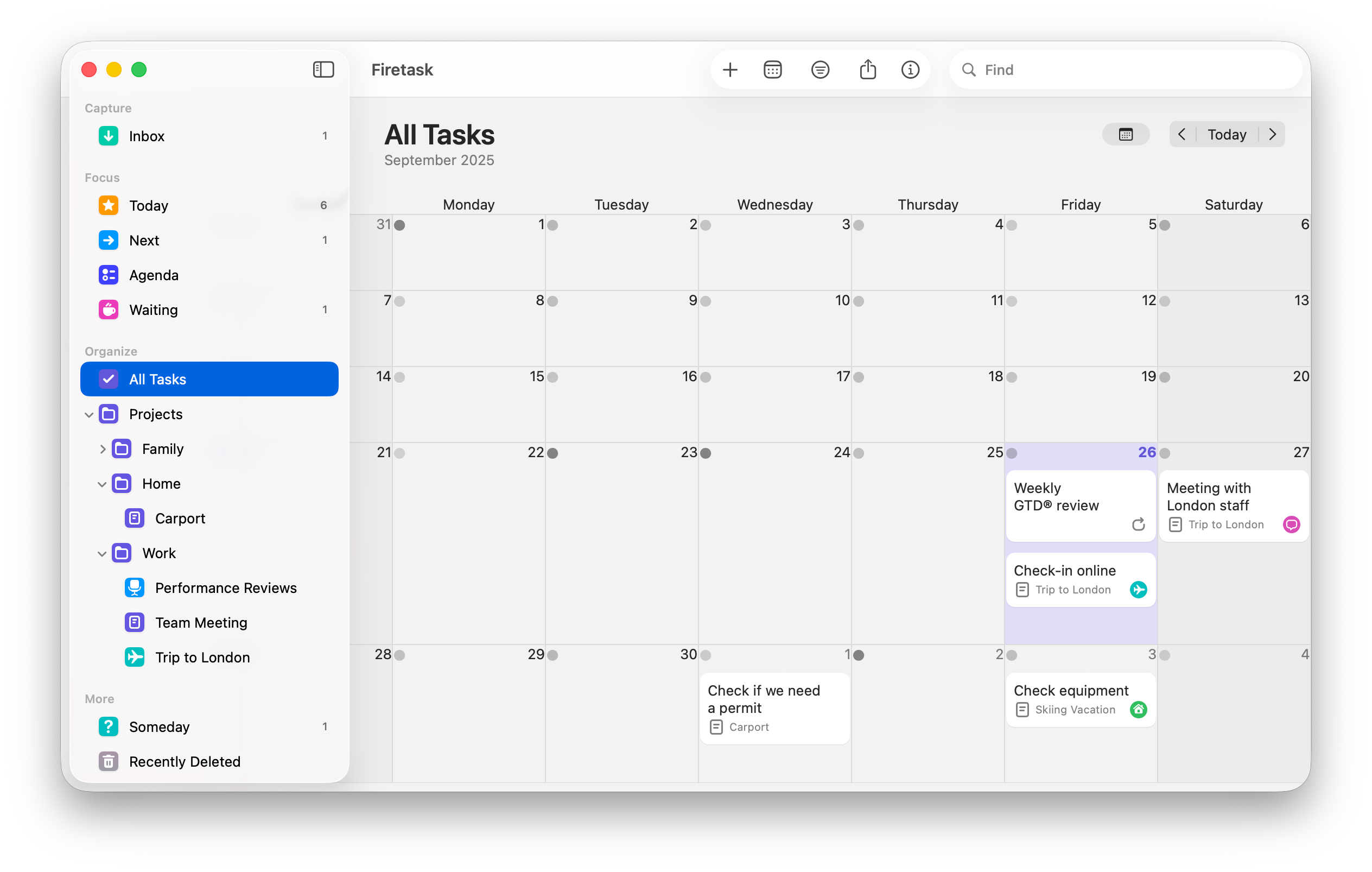
The Calendar view is the best view to reschedule tasks, as you can easily move tasks between due or start dates simply via drag & drop.
Note that you can easily add new tasks for a specific date by double-clicking into the respective section.
Journal
The Journal replaces the "Archive" view that was present in earlier versions of Firetask. Beside showing a timeline-based history of completed and canceled tasks based on the current navigation context, you can also add manual Journal entries using the "+" button.
The Journal also shows status notes that you can enter from the status context menu of each task.
Manual journal entries and status notes are only available with a subscription. The free upgrade option from Firetask 4 only provides a read-only Journal.
More
Someday
Put tasks that you maybe want to do "someday" into this task list. Like the Inbox, Someday is simply a special, predefined list offering only list-based perspectives.
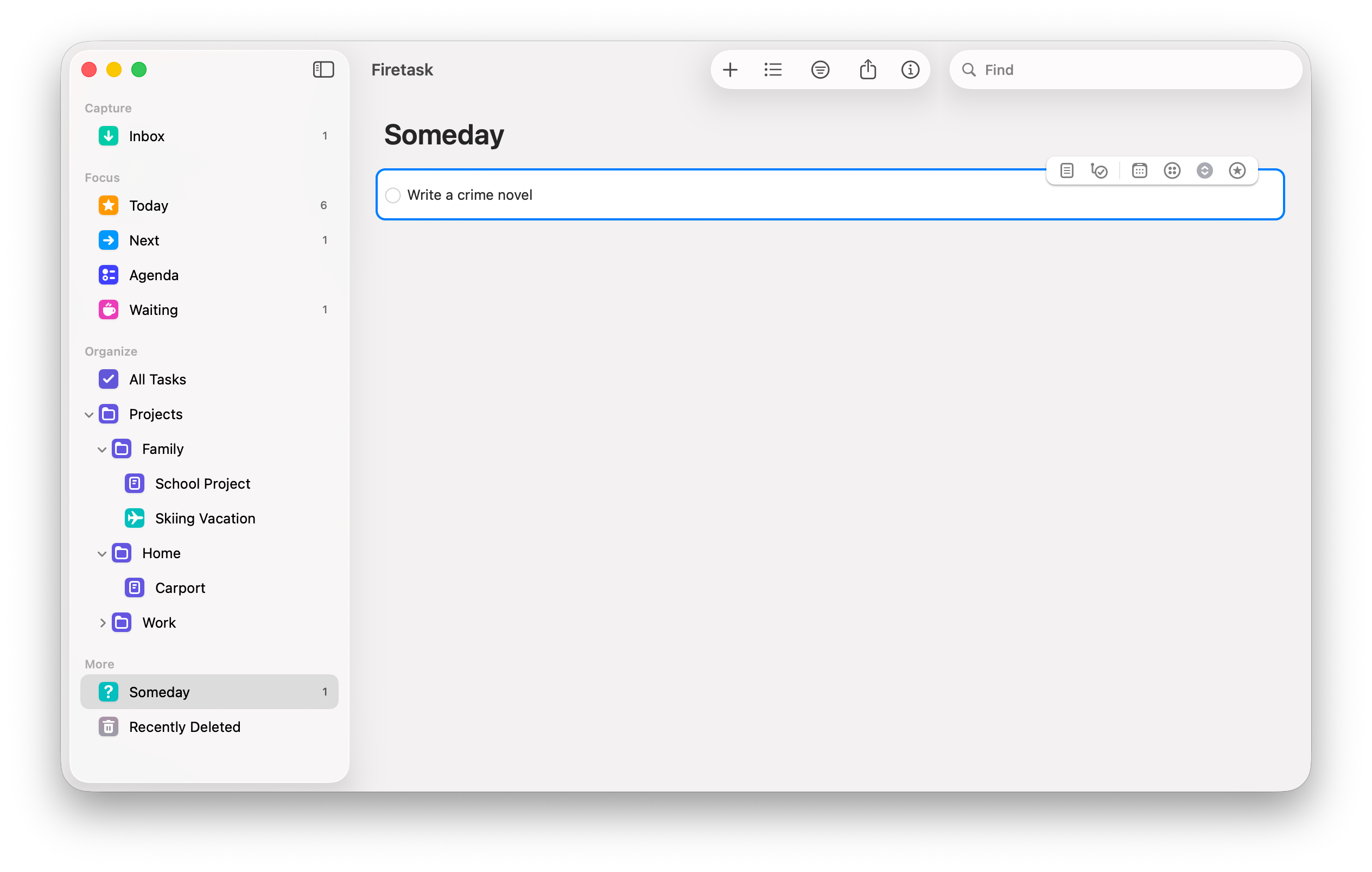
Unlike for the Inbox, new tasks are added to the bottom of the list, but you can freely adjust the order of tasks anytime.
Organizer
The Organizer view (accessible via the navigation menu on iOS and as a window on macOS from the Windows menu) allows you to configure and manage additional business objects that are synced across devices, namely Categories, Contirbutors, and Tags.
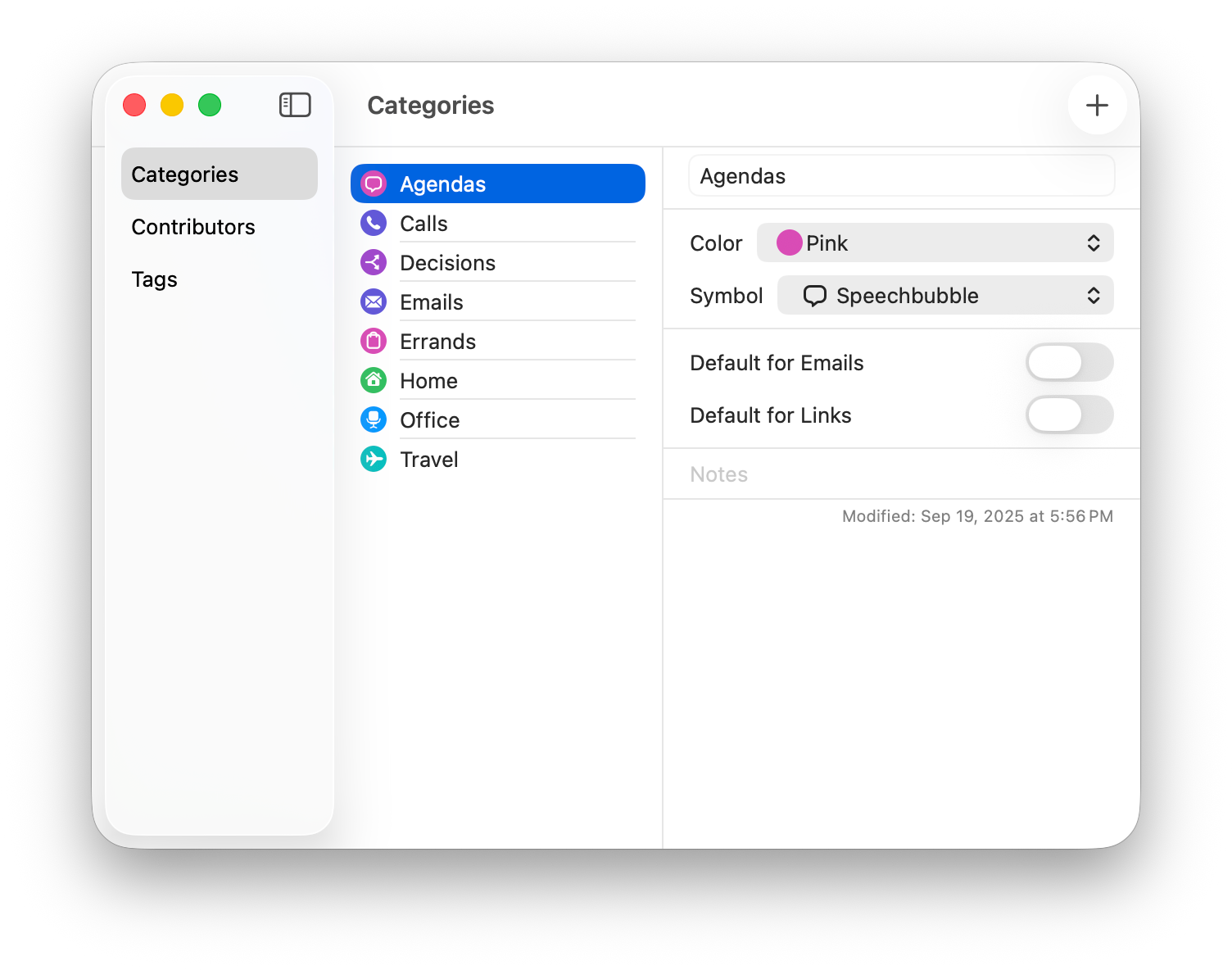
Archive
Finally, the Archive (also accessible via the navigation menu on iOS and as a window on macOS from the Windows menu) provides access to archived project, i.e, projects that have been completed or canceled.
You cannot directly work with archived projects; instead, you can unarchive them in order to bring them back into the main navigation and user interface.
Searching For Tasks
You can use the magnifying glass symbol present in all task lists in the navigation bar on iOS, or the "Find" field in the window title bar to quickly search for tasks both in the local task list and in all tasks. The search function searches in task titles, notes, and assigned contributor names.
The Find view containing the search results by default comes up with the local scope selected; you can easily switch to the global search scope by tapping on the "All Open Tasks" tab. Note that in the Archive the global scope searches in all "Archived Tasks" instead.
The search results task list is a fully functional task list allowing you to access task details, swipe actions on iOS and inline editing on the Mac. The order or tasks is fixed and is defined by search result relevance.
Context Menus
Starting with Firetask 5 we use context menus heavily not just on the Mac, but also on iPhone and iPad. Firetask provides context menus for most navigation and overview items including projects, portfolios, categories, tasks, and actions. The context menu for tasks is the most comprehensive context menu ranging from functionality such as adding a due date, toggle tasks as In Focus, or to converting tasks to projects.
On the Mac you can open a context menu by right-clicking on a navigation or overview item, or alternatively via left-clicking while holding the CONTROL key. On iOS you open context menus via long pressing.
You can quickly change a number of properties for multiple tasks at once such as In Focus, Priority, Category, or Assigned by selecting multiple tasks and choosing the respective menu item.
Command Tagging
Command tagging is a very powerful way to quickly assign projects, categories, contributors etc. to tasks that you inline-create or edit without taking your fingers from the keyboard. Firetask supports the following commands:
- /project_name. Assign a project to the task, e.g., "/MyProject"; you only need to write the first few characters that Firetask can use to uniquely select the correct project
- /category_name. Assign a category to the task, e.g., "/Email"; again, you only need to write the first few characters that Firetask can use to uniquely identify the given category
- @contributor_name. Assign the task to a contributor, e.g., "@john"; if no such contributor exists, it is auto-created (from a matching contact, or from scratch)
- /!. Mark the task as in focus Today
- /today. Make the task due today (if you use German as user interface language: "#heute")
- /tomorrow. Make the task due tomorrow (if you use German as user interface language: "#morgen")
- /some_date. Make the task due on a specific date, e.g., "/Nov_2" (or "/11.2." if you use German). Please note that you need to "escape" whitespaces using the underscore ("_") character
- /++, /+, /-, /--. Adjust the priority of the task to Highest, High, Low, or Lowest respectively
In earlier versions of Firetask we used the # character for command tagging. We changed this to the / character for compatibility to Slack and other tools.