Additional Functionality on Mac
With each major release of Firetask we have brought more functionality that was originally only available on the Mac to iOS. However, there are still a few features that are only available on macOS (with some of it also technically only possible on the Mac).
Quick-entry & Global Hotkey
On the Mac Firetask supports global quick-entry functionality: you can define a global hotkey (i.e., a keyboard shortcut that is also accessible from within other apps) that brings up the quick-entry panel which can be instantly used to create a new task.
You can easily create another task without taking your hands from the keyboard by pressing the ENTER key and continuing typing. You can dismiss the quick-entry panel using the ESC key.
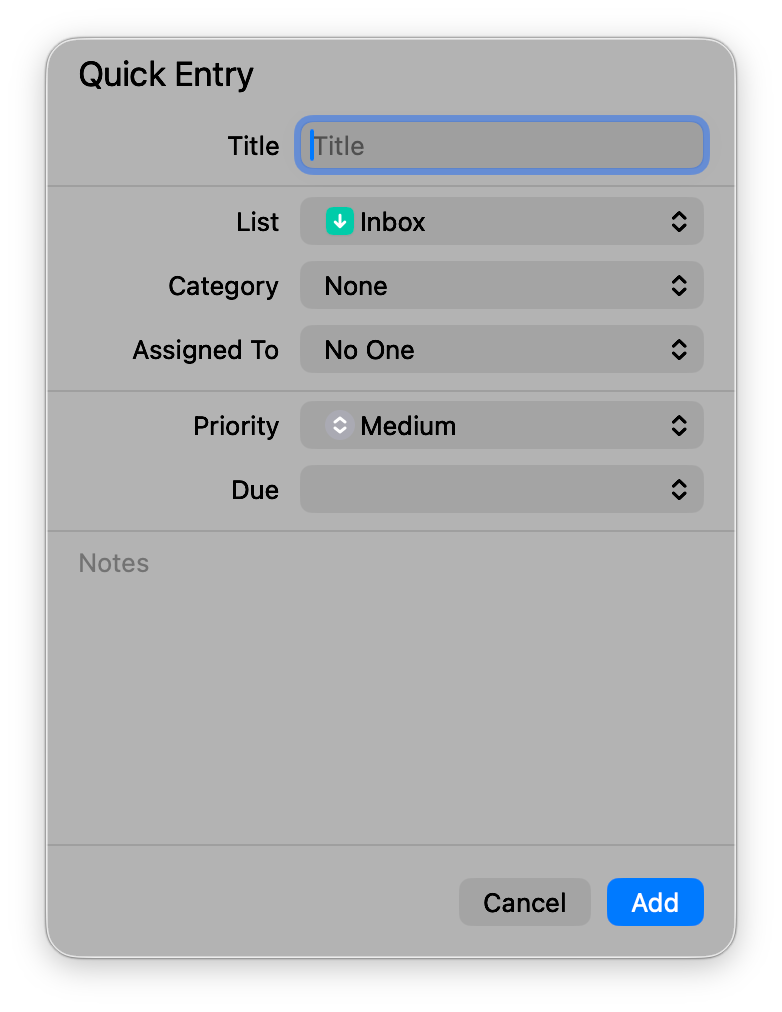
The default keyboard shortcut for the global hotkey is CONTROL+⌘.. However, you can easily customize the hotkey in the Preferences area. Make sure that you do not use a key combination that is already in use by another global keyboard shortcut that you use.
The Menu Bar (macOS only)
The Firetask menu bar on the Mac provides the following menus:
- The Firetask menu provides access to the About Firetask dialog showing you the version and build number of the currently installed app version as well as the Preferences area
- The File menu contains all quick navigation menu items as well as import and export functionality (currently only used for data migration from older Firetask versions)
- The Edit menu provides access to the "Paste From Checklist" submenu as well as search functionality ("Find")
- The View menu mainly contains menu items providing keyboard shortcuts for general user interface functionality such as, e.g., showing and hiding information via the inspector
- The Tasks menu is probably the most interesting one -- you should check it out for practical shortcuts regarding task list inline editing (e.g., quick-adding notes and actions to new or existing tasks)
- The Window menu provides the usual window-based menu items such as the ability to zoom the window
- The Help menu contains links to this manual as well as to our Frequently Asked Questions (FAQ) web page
Many menu items -- especially those that you might need more often -- also provide keyboard shortcuts. You can look these up by directly browsing the menus, or in our Reference section in this manual.
The Inspector
On the Mac all task, project, template, etc. details are shown in the inspector that appears on the very right of the Firetask window. You can toggle the inspector pane by using the "i" toolbar item, via the "Show Information" context menu item, or via the ⌘. keyboard shortcut.
If you want a more spacious view of a task or project's details you can also open it using the "Open" menu item or the ⌘O keyboard shortcut.
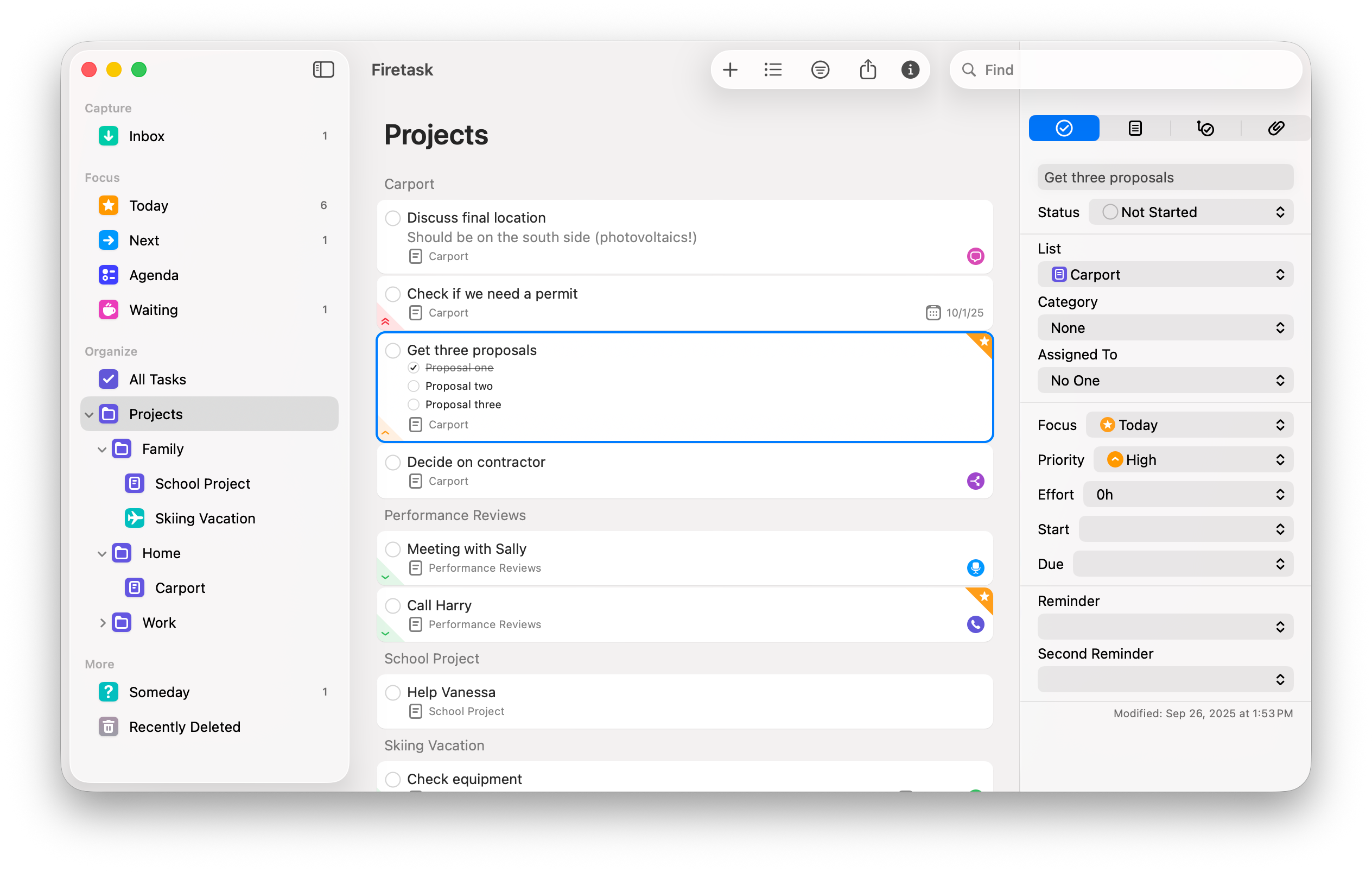
For tasks the inspector is divided into four tabs:
- General shows all general information for a task
- Notes provides access to task notes
- To-dos allows to view, add, edit, move, and delete to-dos for the task
- Attachments shows the current list of link attachments for the task
You can find "+" on the bottom of the To-dos and Attachments tabs that allow you to add new to-dos and attachments respectively.
Work like a Pro: Keyboard Shortcuts
Firetask provides many keyboard shortcuts with the intention that you should be able to use the app efficiently without taking your hands from the keyboard. Some of the most important shortcuts are as follows:
- ⌘N inline-creates a new task with the title field focused, so you can instantly start typing.
- ⌘ENTER allows you to quickly edit the title of a selected task.
- ⇧⌘ENTER lets you inline-add or edit the notes of a task (requires that "Always show task details" is enabled).
- ⌘T lets you inline-add a new to-do for a task (also requires that "Always show task details" is enabled).
- ⌘D allows you to add a due date via the date chooser.
- ⌘. toggles the detail information sidebar (also called inspector).
- TAB and SHIFT-TAB allow you to switch between the source list (left sidebar), the navigation, and the current task list.
- ⌘1...9 lets you quickly switch to the nine first views in the source list (from Inbox, Someday, over Today and Next, all the way down to Categories).
- ⌘K opens the list switcher allowing you to quickly jump to any list or portfolio.
You can get a full list of available keyboard shortcuts in the Keyboard Shortcuts section under References.
CSV Import & Export
Firetask for Mac also supports both CSV import and export for task information. You can access these functions via the "File" menu.
CSV stands for "Comma-Separated Values" and is a simple, plain text based file format where both header fields and values are separated by commas. Our implementation closely follows the recommendations in RFC-4180 which represents the pseudo standard for CSV.
CSV Import
In order to import tasks from a CSV file you select "Import from CSV" from the "Import" submenu within the "File" menu. You then choose the file you want to import and in the next step a single-step wizard allows you to map the columns in the CSV file to Firetask data fields. Press the "Import" button to start the import process.
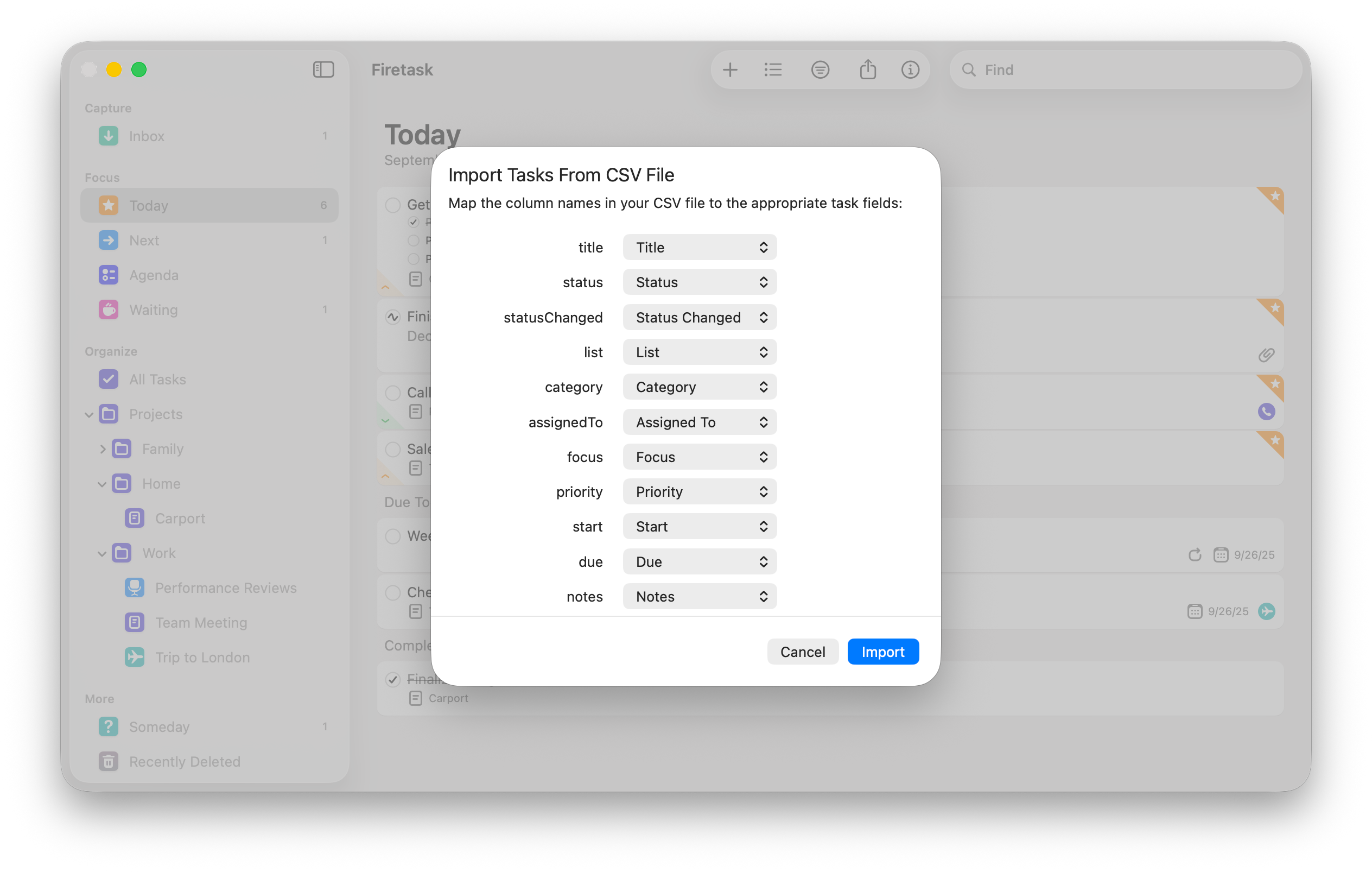
CSV is a quite simple, tabular format, so we cannot support hierarchical data like actions or attachments. But we do create contributors, categories and projects automatically if they are not present yet.
CSV Export
You can also export your task data as CSV to import data into other apps. Please note that the same limitatios apply as for importing (no support for hierarchical data like actions or attachments).